How to root your Samsung Galaxy S3 :
TOOLS NEEDED :
- Odin 3 – Download Here
- CF-Root-SGS3-v6.4 – Download Here
- Samsung Kies (only for driver) – Download Here
Step 1: Gather everything you need
- First things first -- download the Samsung Kies software and make sure all the drivers for your phone on your PC are up to date. Back up all your contacts, photos and so on if you've already been using it, then disconnect your phone.
- Then grab Odin 3 and the rooting software CF-Root-SGS3-v6.4.
Step 2: Extraction
Extract Odin 3 using WinRar or similar and run the install
executable file to install it to your computer. Then extract the CF-Root
archive file. The crucial file in here is a .TAR file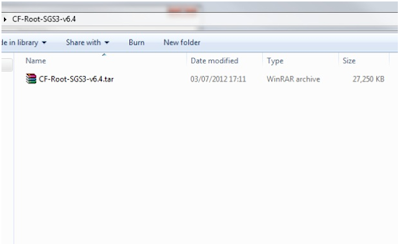
Step 3: Loading Odin
Open Odin. You should see that all the boxes and windows in the
program are blank. Click on the PDA button in the Files [Download] box in the
bottom right-hand quadrant.
That will open a
folder browser window, letting you navigate to the CF-Root-SGS3-v6.4 .TAR file
you extracted previously. Double click on that and it will load in the field
next to the PDA button.
Step 5: Connect and run
When your phone's in download mode, connect it back to your PC
and you should see the word 'Added' in the message box in the bottom left
quadrant of Odin.
You should have the 'Auto Reboot' and 'Reset Time' boxes already
checked. Take a deep breath and click Start.
Odin will then go through the steps to root your phone and will
show a green box saying 'Pass' in the program when it's completed. Your phone
should then show a black screen with scrolling text (that's the rooting
process) before it reboots back into the standard operating system you know and
love.
The first time I ran it, it didn't load into the root process,
but instead rebooted straight into the Android OS. I simply ran step 4 again
and it all worked fine.
Step 6 :
Finished Rooting Your
Device
*Important After Rooting
Your Device Have Back EFS Folder
How to Backup/Restore EFS
Folder in Samsung Galaxy S3:
Tools Needed :
(*Important this can be downloaded only after rooting)
Works Only in Following Device :
·
Galaxy
S2
·
Galaxy
Note
·
Galaxy
Nexus
·
Galaxy
S3 (International I9300 - *NOT* US variants)
Restore EFS :
*Important After Back of EFS Folder Make a Copy of that from your
sdcard to Your PC .Keep it safe don’t lose it, need in any situation
How to Unlock your Samsung Galaxy S3 :
*Important after Backing up EFS Folder Do the following Procedure
*Important this following procedure only for phone asking for SIM Network Unlock Code
Tools Needed:
Voodoo Galaxy SIII SIM Unlock (Removed From PlayStore)
Download Here (Before Installing Verify Unknown Resource is Checked or not, if not Checked it)





